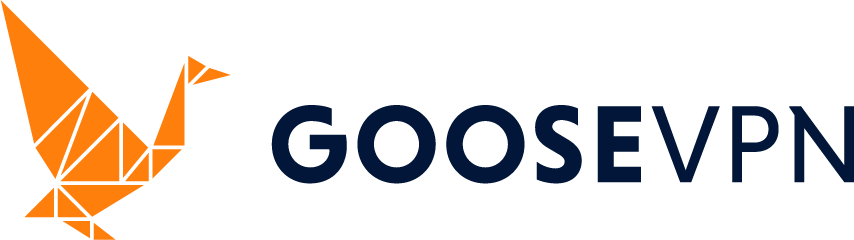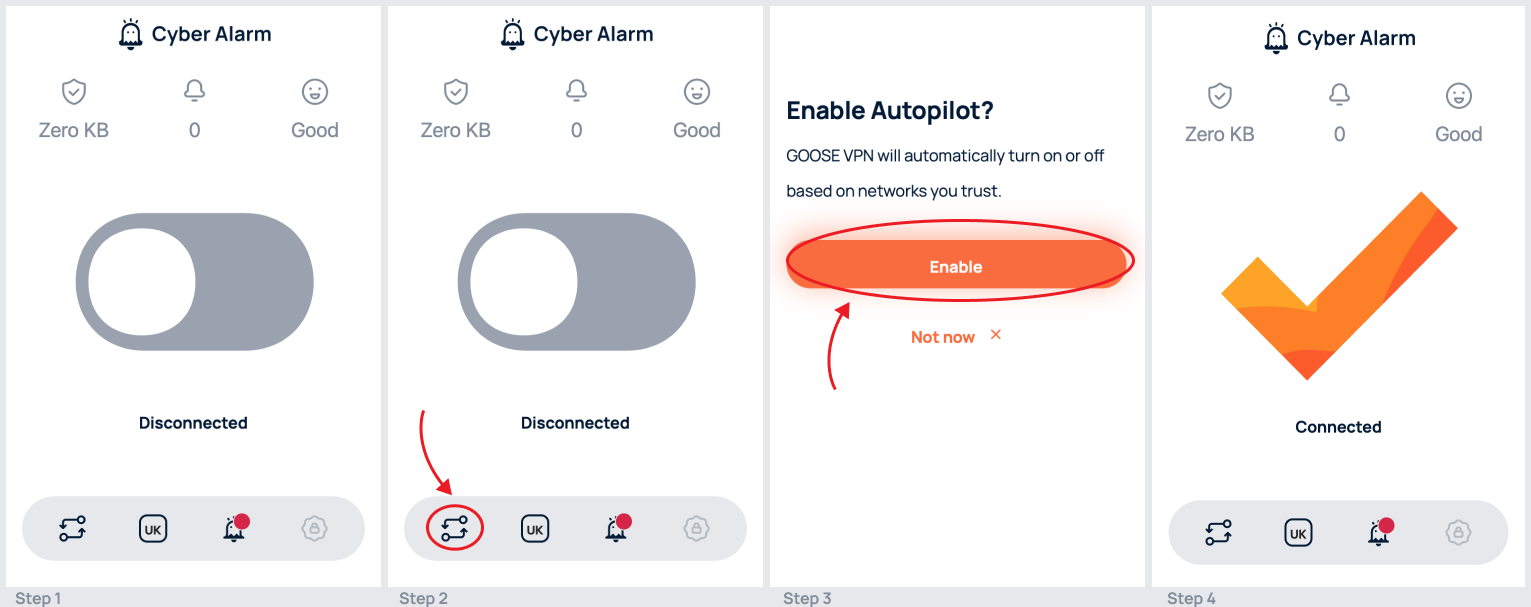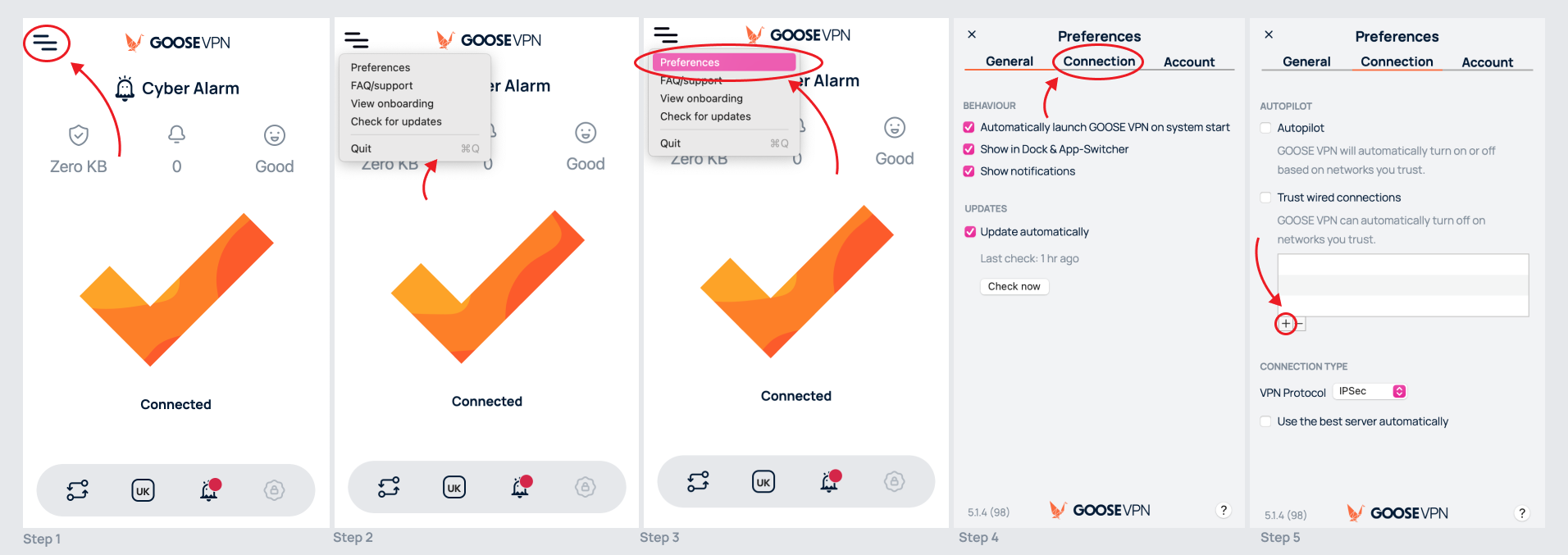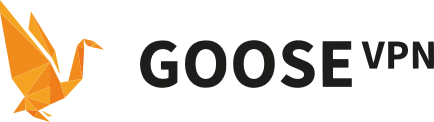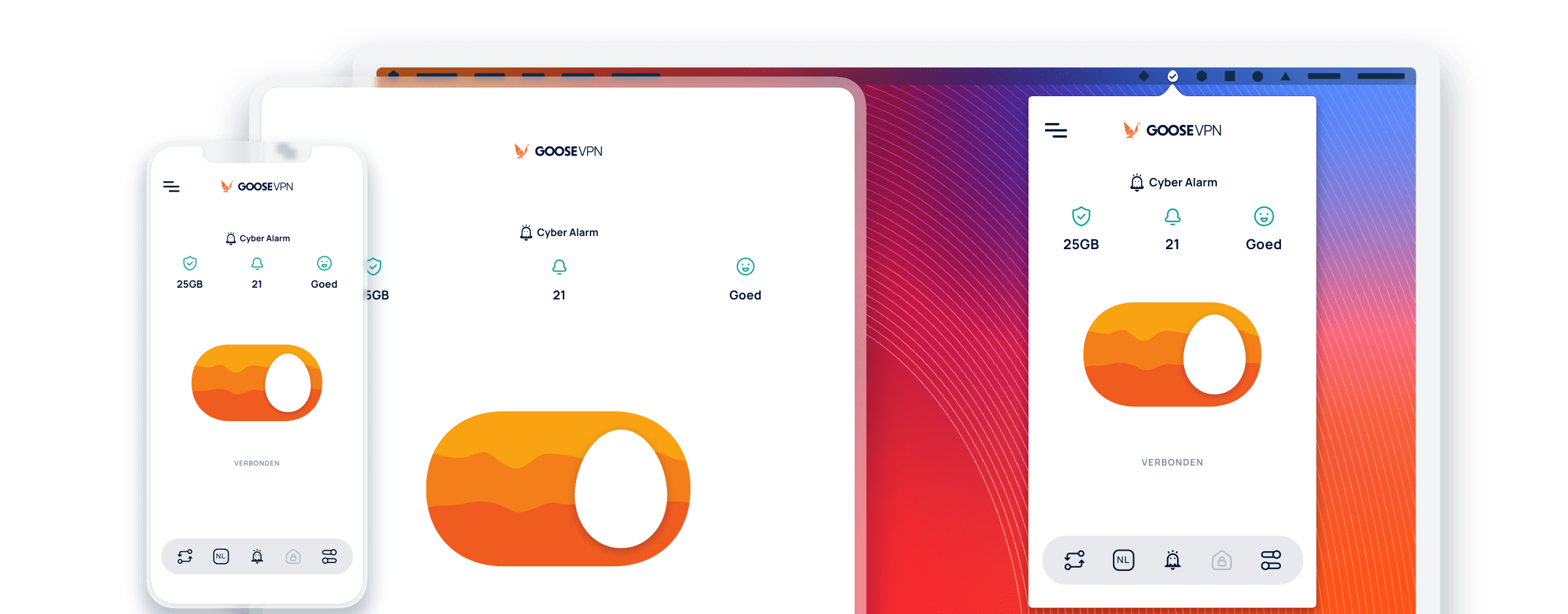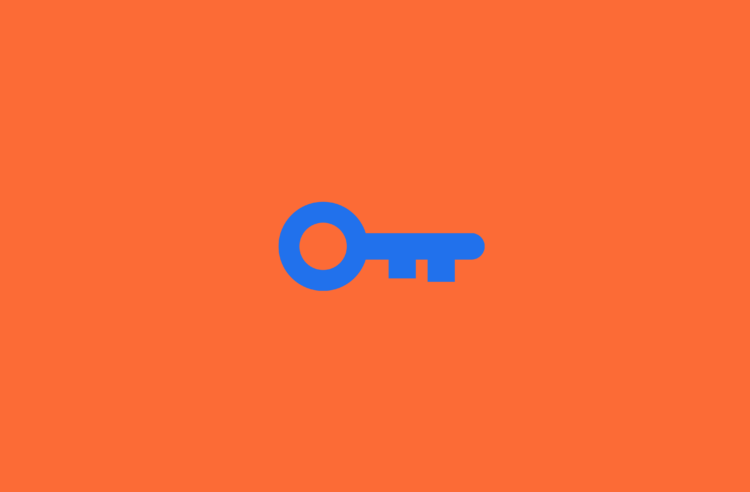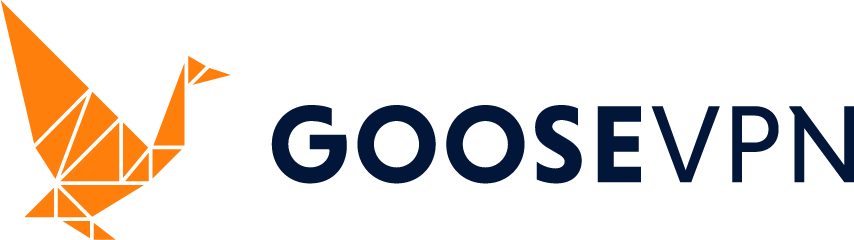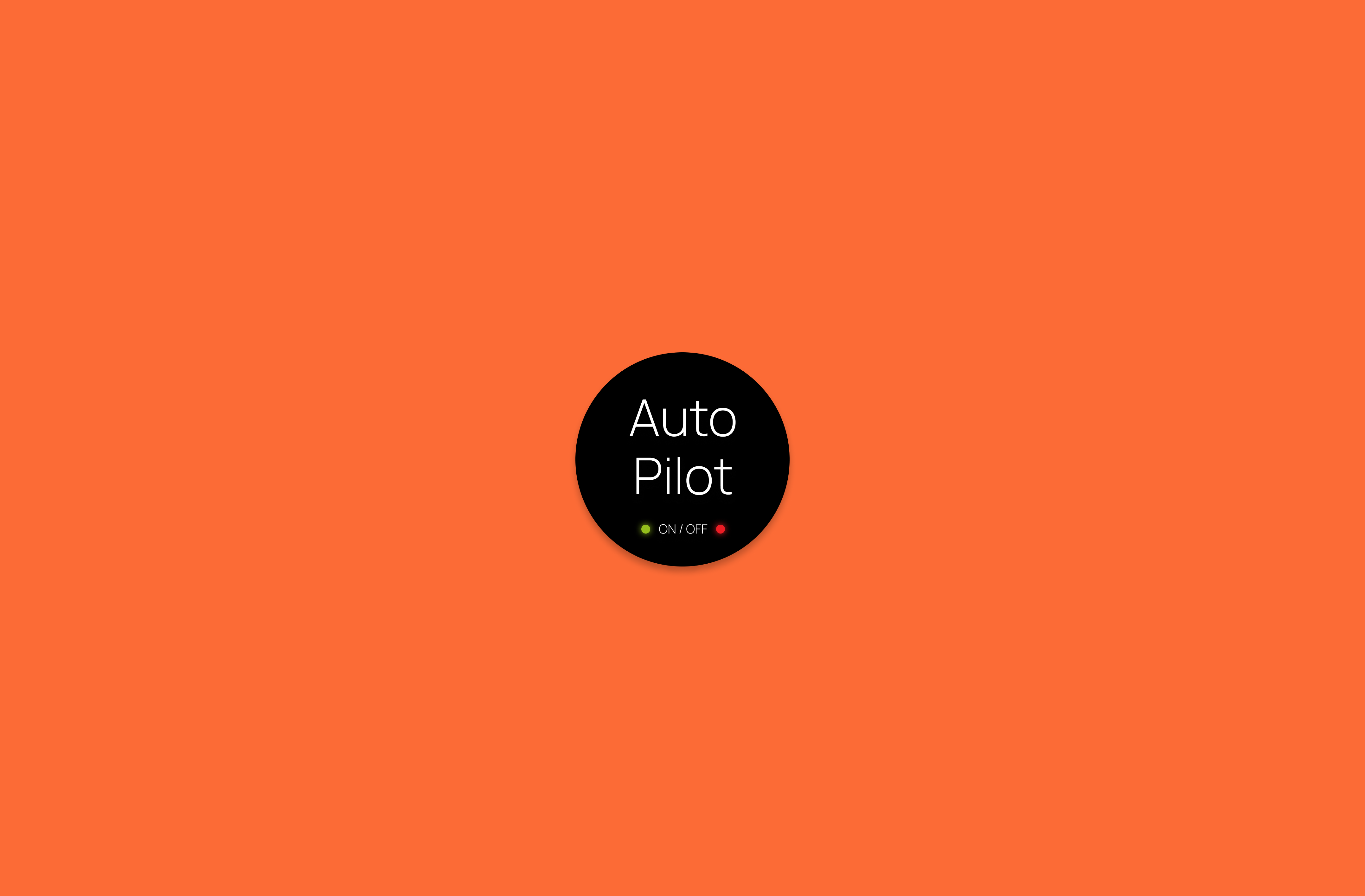
GOOSE VPN’s AutoPilot
Anyone signed up with GOOSE VPN has probably seen the AutoPilot pass by. But what exactly is GOOSE VPN’s AutoPilot? Perhaps when you read AutoPilot you think of the autopilot of an airplane. GOOSE VPN’s AutoPilot may not take planes from point A to point B, but the processes do come close somewhere.
What is GOOSE VPN’s AutoPilot?
Pilots can specify all kinds of information about the flight in a special system (a complicated Tom Tom for airplanes) before the flight. When a plane flies on autopilot, the plane follows the information that the pilot has indicated in advance.
GOOSE VPN’s AutoPilot can be compared to an airplane’s autopilot. Once you turn on the AutoPilot you set your preferences. For example, you can specify which networks you do or do not trust, and you can specify which VPN server you want to use. Like an airplane’s autopilot, the AutoPilot of GOOSE VPN follows the information you set beforehand.
Where can I find GOOSE VPN’s AutoPilot?
If you haven’t come across GOOSE VPN’s AutoPilot yet, we’re going to help you do that! We’ll do this through four simple steps!
Step 1 Open the app from GOOSE VPN
Step 2 Click on the circled icon of step 2 in the instruction image below
Step 3 Enable GOOSE VPN’s AutoPilot
Step 4 You are now connected to AutoPilot!
How does GOOSE VPN’s AutoPilot work?
Once you turn on the AutoPilot of GOOSE VPN, the AutoPilot makes sure that the VPN connection is automatically turned on and off. This is done based on the networks you do or do not trust. You can add a network to a special list where your trusted networks are stored.
Adding a network to your trusted networks list is a snap. It only takes a few steps to add a new trusted network to your list!
Step 1 Open the GOOSE VPN app
Step 2 Open the menu at the top left of the GOOSE VPN app
Step 3 Click on preferences
Step 4 Within preferences go to the connection page
Step 5 Click the plus sign (+) under the AutoPilot heading to add a network to your trusted networks list
If you connect to a network that is in your trusted networks list, no VPN connection will be enabled. If your device connects to an untrusted network, GOOSE VPN’s AutoPilot will automatically enable the VPN connection.
Kill Switch
One of the reasons you may use a VPN connection is that you want to guard your online anonymity. Therefore, you want your identity to be untraceable regardless of the situation. GOOSE VPN’s AutoPilot helps with that, too!
As soon as you are connected to GOOSE VPN via the AutoPilot, the Kill Switch is automatically active. If you use GOOSE VPN without the AutoPilot enabled, then the Kill Switch cannot be enabled.
The Kill Switch prevents your identity from being traced if your VPN connection fails unexpectedly. If the VPN connection fails spontaneously or if an active connection cannot be established with a VPN connection, the Kill Switch ensures that the network traffic on your device is shut down.
GOOSE VPN is always there for you!
We at GOOSE VPN understand that technical services can sometimes be a bit complicated. That’s why we’re happy to help you with any questions you may have. Want to learn more about AutoPilot or the Kill Switch? Or do you have another question? Then take a look at our help center. You can also always reach GOOSE VPN on Instagram and FaceBook or at our email address [email protected]!