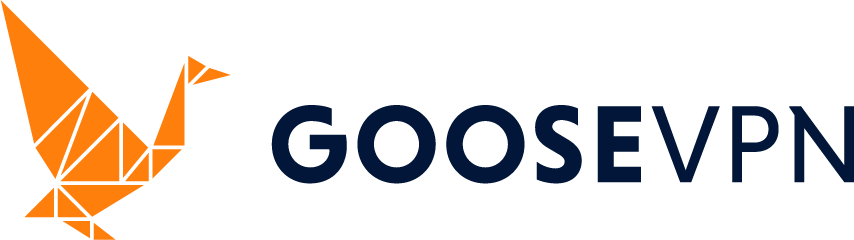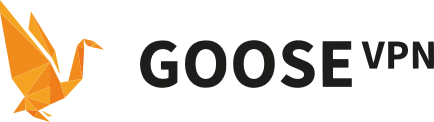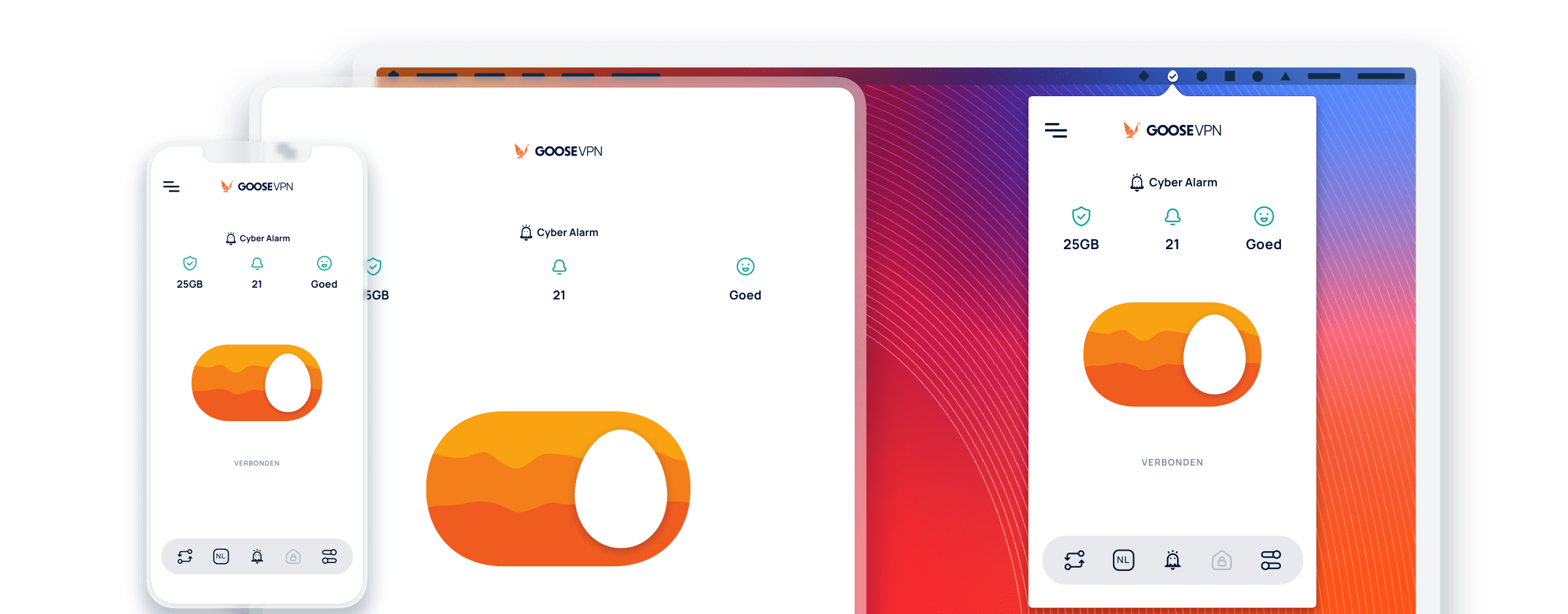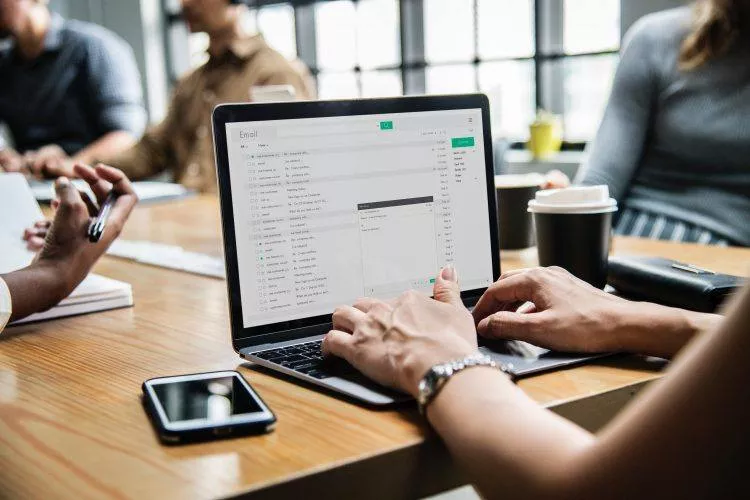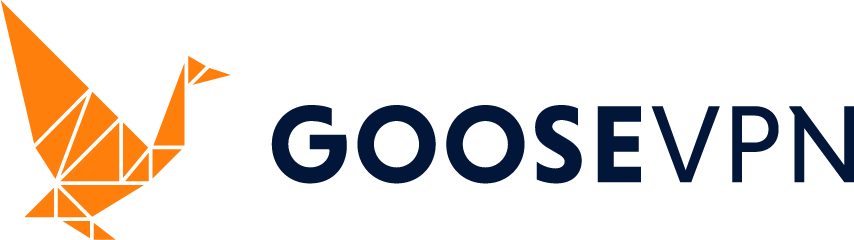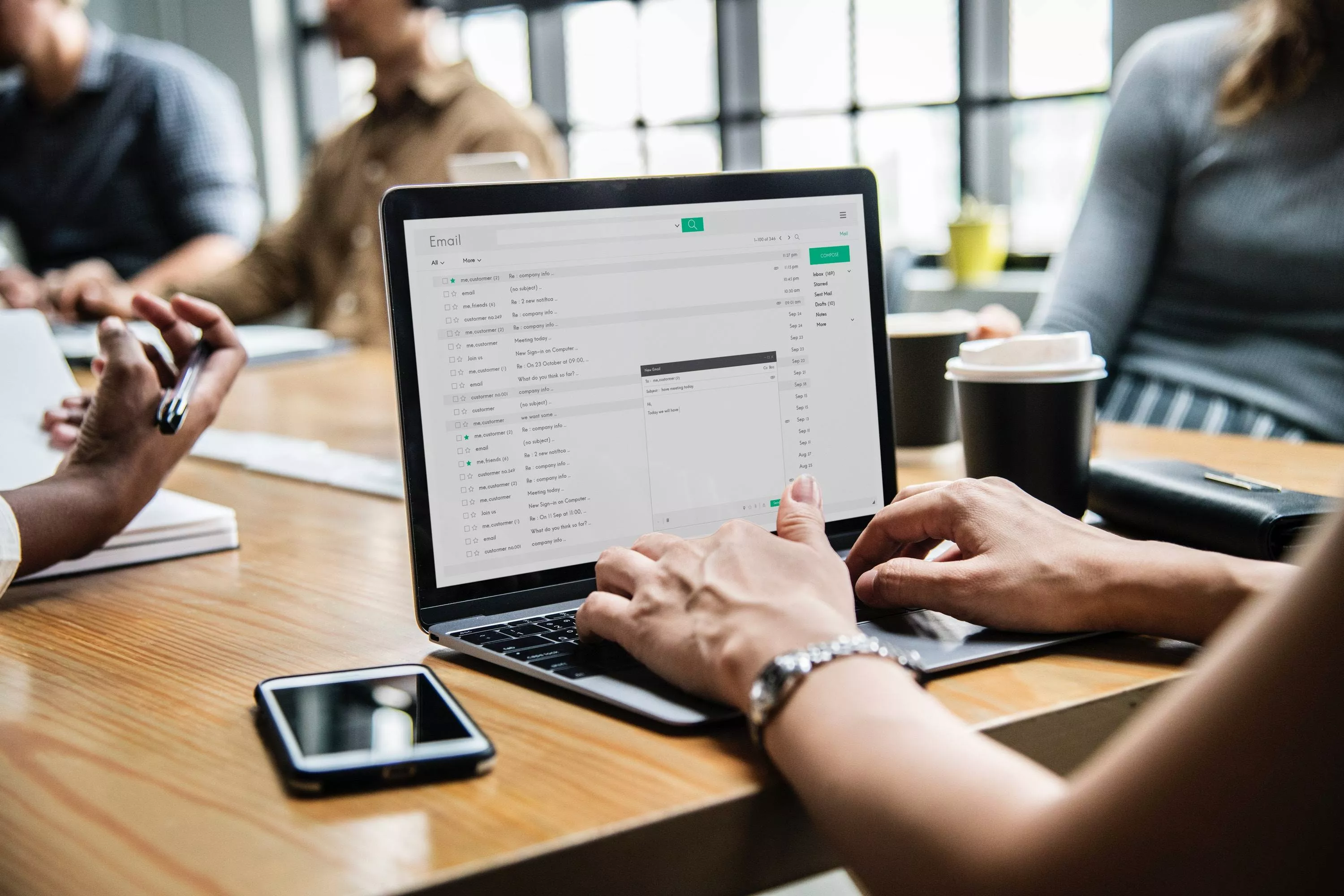
Gmail: How to keep your personal data private
After all the revelations over the past few years that much of our online activity is collected and analysed by both governments or corporations, it isn’t a surprise that our emails are being read as well. Still, the Washington Post revealed a particularly egregious case in a report earlier this month: while Google itself had already announced last year that it would stop snooping through your Gmail account to provide personalised ads, third-parties retained access. In other words, even if Google does not analyse your emails any longer, applications on your cellphone that you gave permission to access your Gmail account still allow their developers to see them. Usually, the purpose is not particularly nefarious: app-developers generally ask for permission to access some of your other apps, functionality or data on your phone so that they can use it for marketing purposes. But not only do these companies use automated systems to scan your emails in a more general fashion to pick out certain keywords, but the Washington Post report reveals that the employees could even go through individual emails manually and read them themselves. A veritable goldmine for marketing companies, but not a particularly assuring notion to anyone that would actually prefer to enjoy some privacy when using Gmail.
Fortunately, it is quite simple to protect yourself from unwanted attention in this case. To be fair to Google, the company itself does provide a way to block apps from accessing Gmail in the settings, but it can be very easy to miss. You can stop apps from accessing your Gmail with two simple steps.
Step 1: Simply go to this page: https://myaccount.google.com/permissions If you prefer to know how to access these settings for yourself (aside from using the link), then simply log in to Gmail and move your cursor to your account-icon in the upper-right corner. Underneath, it should be possible to click the button ‘Google account’. On the next page you come to, click on ‘Apps with account access’.
Step 2: Manage your app-settings: once you’re in this menu, you will be able to review all the apps that have access to your Gmail account and remove this access, if you so choose.
And that’s all you need! No additional steps are required. Please take note that, if you are allowing an app to access your Gmail account so that you can use it to read your emails on your cellphone, for example, this will no longer work. There are also other well-used apps that need access to your Gmail (in order to update your planner), for example. Ultimately, it is your choice which companies you allow access to your personal data, but if you check your apps and discover a whole bunch that you do not trust (or worse, that you do not even know), then it’s clearly time to revoke their access to your Gmail.