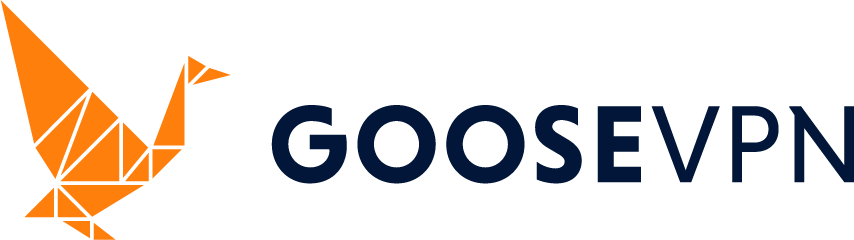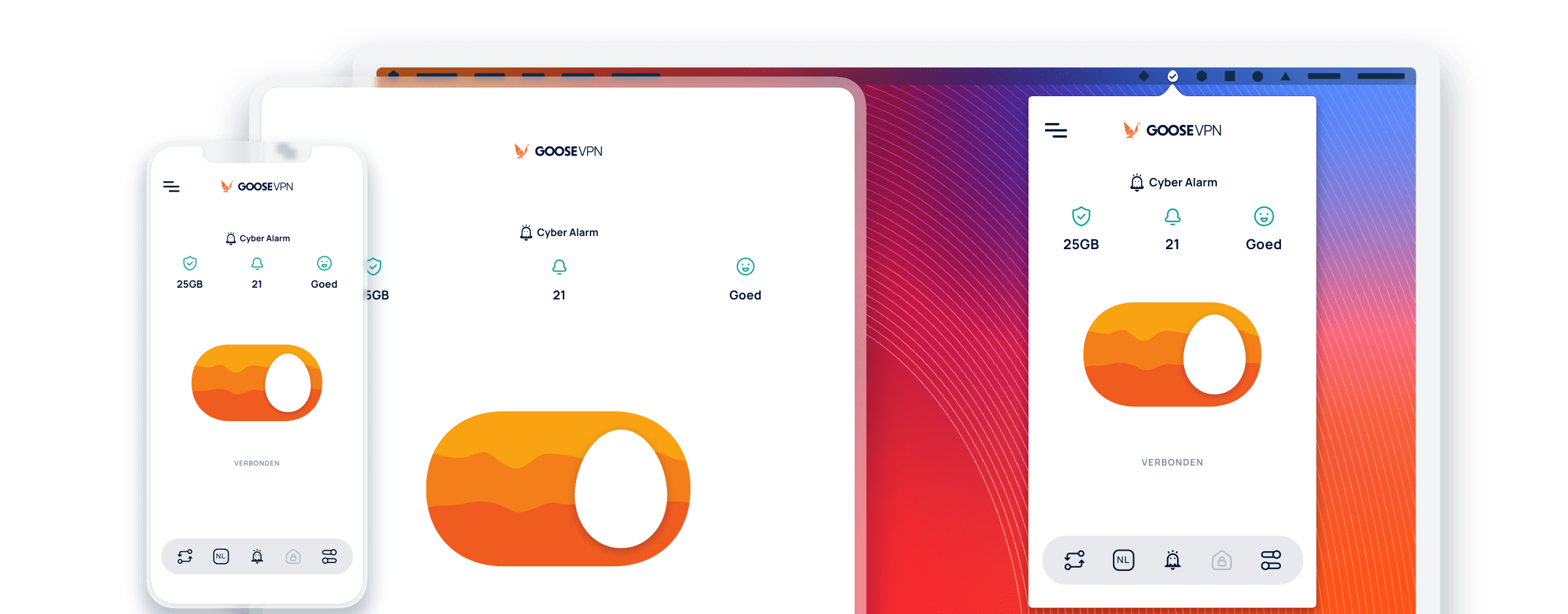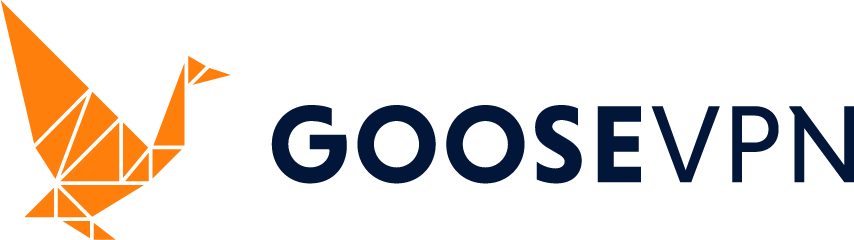Why does Windows Defender report that GOOSE VPN is unsafe?
Unfortunately, some people might experience a warning dialog from Windows Defender when installing GOOSE VPN. Windows Defender might block UDP connections. Alternatively, there might be an issue with a firewall. Open the Windows Settings and select Update & security -> Windows Defender and search for the “Exclusions” heading. Here you can add an exclusion for GOOSE. Press the text that says “Add an exclusion” and then press on the “Exclude a file” button. Now you can browse to the folder where you installed GOOSE. Once you’ve found the folder, click on the file “GooseVPNLauncher.exe” and press “Exclude this file”.
Don’t remember where you installed GOOSE? No problem! The default location for the file that needs to be excluded is “C:Program Files (x86)GOOSEGooseVPNLauncher.exe”.